Editing BACnet Device Settings
You can change various settings of a device that is added to the BACnet point manager. By default, the read and write, history, alarm, and notification class settings are inherited from the channel settings.
To edit the settings of an existing device:
- Open Workbench and in the Project Explorer pane, expand your project > Data Connectivity > BACnet > Channels.
-
Expand the desired channel and network, and then double-click the desired device to open the settings.
To open the dialog on a new tab, right-click the device and select Edit on a new tab.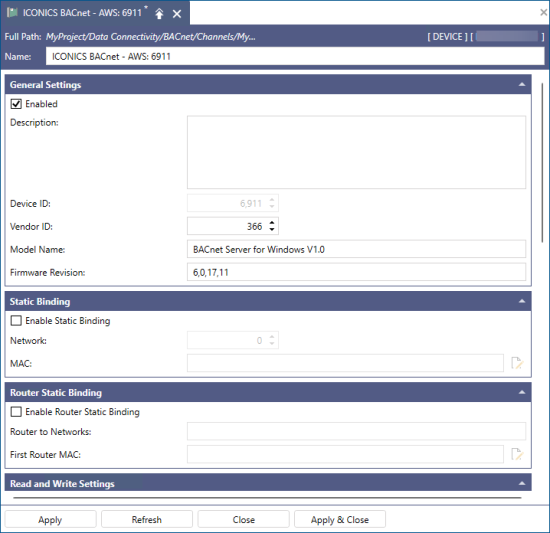
- In the General Settings section, edit the identification data as needed.
- Clear the Enabled checkbox to disable the device. When a device is offline, no data requests are sent to it.
-
Set the static binding options for the device.
- In the Static Binding section, select Enable Static Binding.
- In Network, enter the number of the BACnet network that contains the device.
- In MAC, enter the device's MAC (Media Access Control) address. Click
 for detailed settings:
for detailed settings:- In Address Type, select IP or MSTPARCNET (for MS/TP devices).
- In Address, enter a valid address of the selected type.
- If the IP address type is selected, you can change the default port.
-
Set the router static binding options.
- In the Router Static Binding section, select Enable Router Static Binding to use this device as a router.
- In Router to Networks, enter the numbers of networks that are accessible by the router, separated by a comma (,).
- In First Router MAC, enter the MAC address of this device, which is the first router in the chain of networks specified in Router to Networks. Click
 for detailed settings:
for detailed settings:- In Address Type, select IP or MSTPARCNET (for MS/TP devices).
- In Address, enter a valid address of the selected type.
- If the IP address type is selected, you can change the default port.
-
For the remaining settings, select the checkbox next to each setting to activate the edit options, and then select the desired option from the drop-down list. When you finish, click Apply & Close.
For more information, refer to the following topics: